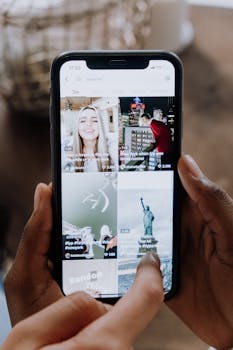Apps and Tech
Subscriptions on iOS and Android: review, cancel, and negotiate with apps
Learn how to review, cancel, and negotiate iOS and Android app subscriptions. Avoid surprise charges, streamline your spending, and use actionable routines to manage fees and save money easily.
Advertisement
Unwanted app charges can sneak up on anyone. You scroll through an unfamiliar credit card bill and realize you forgot to cancel subscriptions ios android apps before renewal.
Managing subscriptions well helps you save money, cut clutter, and avoid stress. Learning to review, cancel, and even negotiate app subscriptions empowers users to control their spending habits efficiently.
Let’s walk step by step through concrete routines and practical scripts to review, cancel, and negotiate subscriptions on both iOS and Android—including hidden features and real-life situations.
Spotting and Reviewing Every Active Subscription in Your App Accounts
Knowing how to spot all subscriptions is the first rule for keeping your app budget under control. Every app store account offers a clear subscription management screen.
On iOS, open Settings, tap your name, then Subscriptions. Android users visit Google Play, tap the account icon, and find Subscriptions for instant review.
Decoding Subscription Screens: What Each Line Means
Each line usually lists app name, renewal date, price, and payment status. Active means you’re being billed, while Expired means it’s safe to ignore unless you want it back.
Next to many iOS subscriptions sits a tiny “See All Plans” link. Tap it to view alternative pricing—handy if you wish to downgrade on the spot instead of cancel.
Android displays details upfront, but tap “Manage” to see further options. This shows upgrade choices, cancellation policy, and support links, all in one place for easy referencing.
Understanding Trial Periods, Renewal Schedules, and Grace Windows
Trials start the subscription clock yet won’t charge until the free period ends. Mark the end date in your calendar to remind yourself before automatic billing begins.
Some services offer a grace period. If your payment fails, they’ll wait a few days. Use this window to update payment info or finally cancel subscriptions ios android options that slipped your mind.
If renewal is due within 24 hours, canceling won’t stop the current charge. Set yourself a reminder a few days early, especially for high-cost services like mobile streaming or news.
Comparing iOS vs. Android: Subscription Control Features
| Feature | iOS | Android | Takeaway |
|---|---|---|---|
| Central Subscription Tab | Yes | Yes | Easy to find on both platforms; always start here |
| Alternative Plan Upgrade | “See All Plans” link | “Manage” option in Play Store | iOS sometimes hides cheaper plans; Android puts all in one menu |
| Grace/Cancellation Window | Cancels at next billing | Same; can restore until billing day | Time cancellations with your renewal date for both OSes |
| Direct Support Link | App Store contact button | Google Play Help | Use these links if self-service doesn’t work |
| Alert for Upcoming Charges | No built-in alert | No built-in alert | Set personal calendar reminders pre-renewal |
Verifying Subscription Cancellations Actually Worked
After canceling, check your status screen. A canceled service should show an expiration date, not an active “Renews” field. Screenshot for your records if needed.
For peace of mind, search your email. Both platforms send cancellation confirmations—save these as proof, especially for expensive or yearly renewals to avoid disputes later.
To confirm zero charges, watch your next billing statement. Some services are slow to process; check for any unexpected payments and act immediately if a charge appears.
Applying Smart Cancellation Routines That Actually Stick
Making sure your cancellation request goes through—and stays canceled—matters most when dealing with recurring app payments. Stick to a repeatable checklist.
Always cancel subscriptions ios android from the main platforms whenever possible; third-party websites often miss crucial steps, and support may refer you back anyway for final action.
Action Steps for All Your Devices and Accounts
If you use family sharing on iOS or multiple Google accounts, check each one. Subscription lists do not merge; duplicated charges lurk here most frequently.
On shared phones, open both partner and personal accounts, toggling via Settings or Play Store. Cancel subscriptions ios android in each profile to prevent unwanted bills or confusion between users.
- Open Settings, tap your name, and then Subscriptions on iOS. Confirm each entry’s status, expiration, or renewal, and tap Cancel for those you want to stop.
- Open Google Play Store, tap the account picture, select Payments & subscriptions, then tap Subscriptions. Cancel unwanted lines before their next renewal date appears.
- Review family group accounts. On iOS, family organizers see everyone’s subscriptions. Android requires each family member to log in and check their own list personally.
- Start with top-billed services first. Tackling high-cost apps (streaming, cloud storage, software) brings meaningful savings quickly, making your efforts feel immediately worthwhile.
- End with “one-tap” trial offers. Canceling simple trials builds good habits, so you won’t get caught by surprise $10 or $15 bills for unused apps in the future.
Once finished, check email receipts for missed cancellations or duplicate charges. This final review step catches what digital screens may accidentally leave behind, especially after device upgrades.
Timing Cancellations for Maximum Value
Cancel right after renewal, not mid-cycle. You keep access through the paid period and reduce the risk of auto-renew surprises. Works the same for iOS and Android routines.
Set reminders on your phone for 24–48 hours before your renewal window. This lets you compare, negotiate, or switch plans if better deals are released.
- Turn on phone notifications for bills if your app store supports them. Enable or update personal calendar alerts 2 days before key subscription renewal dates.
- Coordinate timing with big sales. Cancel subscriptions ios android right after holiday offers if you grabbed a temporary deal, ensuring your rate won’t jump unexpectedly in the next cycle.
- Mark monthly, quarterly, or annual renewals on your calendar as recurring events. Reviewing these once per billing period prevents annual “surprise” charges that slip your mind.
- Use budgeting apps to track historical spending. Many flag duplicate app charges or sudden increases—signs that you canceled too late or a plan switched.
- If unsure, contact support proactively and request confirmation of cancellation. Use clear wording: “Please confirm my account is closed and will not renew” in all communications.
This checklist makes the process faster, less stressful, and less likely to miss a step. It’s a habit that rewards you with savings almost every month.
Negotiating Subscription Price Reductions for Regular Users
App platforms and developers dislike losing paying users. When you reach the cancellation screen, many offer exclusive deals if you hesitate or provide reasons for leaving.
To take advantage, use specific cancellation reasons like “too expensive” or “found a better offer”. In most cases, this triggers discount offers not shown anywhere else.
Initiating a Candid Conversation with In-App Support
Inside some apps, tap “Contact Support” or “Help” and state you’re considering canceling. Calmly mention price as your top concern and ask, using wording like, “Are there any retention offers?”
Wait for a human reply. These teams often grant targeted discounts if you cancel subscriptions ios android but sound hesitant, or if you cite loyalty or limited usage in a friendly tone.
If offered, read the new terms carefully. Fixed-term reductions now, but check for renewal rate hikes. Save all offer details so you can reference later if auto-renew kicks in.
Scripted Phrases for the Best Results
When prompted to explain your reason, use phrases like: “I like the app, but the price is too high.” or “I’m considering other choices because of cost.” Pause for a counter-offer.
Smile—even if typing. Friendly, concise language reads well. “Thank you for your help” or “I just want to ensure I’m paying the best rate possible” goes a long way in chat support.
Always screenshot the chat or save email confirmations. These serve as proof if promised discounts don’t appear, and help in resolving support issues quickly if needed.
Selecting Essential Subscriptions After a Cleanup
After canceling, reevaluate which apps genuinely enhance your day-to-day life. The goal is to curate your subscriptions—keeping only what aligns with your needs, not random trial offers.
This approach ensures you direct energy and money into experiences and tools that matter. Compare what you used and what sat untouched.
Evaluating Usage for High-Value Apps
Check usage stats in Settings (iOS under Screen Time, Android under Digital Wellbeing). Prioritize those that enabled productivity, security, or daily utility—cancel subscriptions ios android if actual engagement is low.
For each service, ask: Did I open it in the last month? If not, it’s a candidate for removal, unless it’s a yearly utility like tax or health management.
Consider alternatives. Sometimes, a free app or basic version provides 80% of what you need. Reserve paid tiers for must-haves only, trimming your list to a workable minimum.
Ranking Apps by Benefit and Cost
Create a simple table or list to see how each subscription stacks up. Label each as Essential, Nice to Have, Experimental, or Cut, and track pricing alongside usage frequency.
This structure makes priorities visual. It’s like sorting a crowded closet—what stays brings daily value, what goes clears space for new opportunities or savings in your budget.
Actively reviewing and reshuffling your “membership” list ensures subscriptions serve you, and not the other way around—making cancel subscriptions ios android a monthly ritual.
Preventing Surprise Renewals and Card Charges Going Forward
Consistent routines keep app billing safe and predictable. Treat calendar alerts and budgeting apps as your subscription safety net, preventing surprises from recurring charges each month.
If your bank or card supports it, enable instant notifications for all app store payments. You’ll spot missed cancel subscriptions ios android attempts before the transaction posts permanently.
Using Dedicated Tools for Subscription Tracking
Download budgeting and expense tracker apps (like YNAB, Rocket Money, Credit Karma). These tools flag recurring subscriptions, streamline your monthly review, and help prevent unwanted auto-renewals.
Some tracking tools even assist with cancel subscriptions ios android by triggering reminders for upcoming billing dates, or offering one-tap access to platform subscription screens so you can act quickly.
Sync your main banking app with your phone. Confirm subscription merchant names (e.g., Apple, Google) and match charges; this instantly reveals surprise or duplicate charges from dormant apps.
Empowering Yourself with Calendar and Reminder Routines
Create an entry for every new subscription the day you sign up. Mark free trial end dates and paid renewal windows, set personalized alarms, and attach notes such as “Consider downgrade.”
Analogous to marking expiration dates on pantry groceries, this habit lets you see exactly what’s coming up each month, so nothing slips through unnoticed and unreviewed at bill time.
When trial offers end and paid billing begins, enter a recurring calendar reminder every 30 or 90 days. This check-in guarantees you always have a fresh chance to cancel subscriptions ios android when no longer needed.
Documenting Your Subscription History for Disputes and Refunds
Accurate documentation protects your wallet. Each major platform emails receipts and cancellation confirmations—never delete these until after your next billing occurs safely.
Save every subscription-related email in a dedicated folder. This record-keeping habit gives you leverage if charges reappear after you cancel subscriptions ios android or if refunds are disputed.
Securing Screenshots and Receipts Effectively
On iOS, screenshot the Subscriptions screen as soon as you cancel. Attach this to your finance folder for each app, so you can present clear evidence if support ever challenges your claim.
For Android, export Google Play purchase history to a PDF file via your account page. This one-click download stores dates and charge IDs handy for future disputes.
If a bank charge reappears, gather all cancellation evidence (screenshots, receipts, emails) and contact your card provider with the full timeline for fast resolution.
Working With Customer Support For Refunds
Initiate contact from the Subscriptions or Help tab inside your app store. State the timeline, attach evidence, and quote transaction IDs where possible for best results.
Be patient but persistent. State: “I canceled on [date] but was charged anyway.” Your collected records speed up the investigation and strengthen your case for a refund.
Follow up if you don’t hear back within 3 business days. Your organized documentation ensures you end up with the correct outcome, minimizing hassle and frustration.
Adopting a Long-Term Mindset to Manage App Spending
Routine subscription reviews keep your finances healthier and prevent digital clutter. The result: more resources for what matters, and total control over cancel subscriptions ios android habits.
Building these routines transforms how you approach new apps. A careful, proactive strategy means smaller monthly bills and no more waste from unused memberships or trials gone forgotten.
Making cancel subscriptions ios android part of your monthly tech check-in reinforces good digital hygiene. Your phone remains a tool for empowerment—not a pipeline for surprise, unwanted charges ever again.