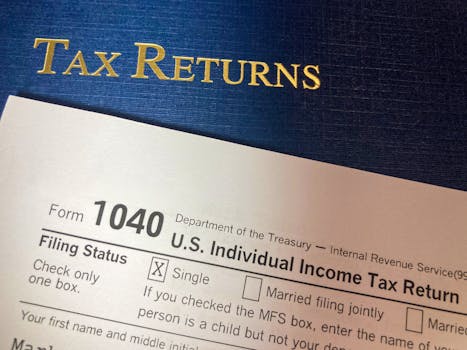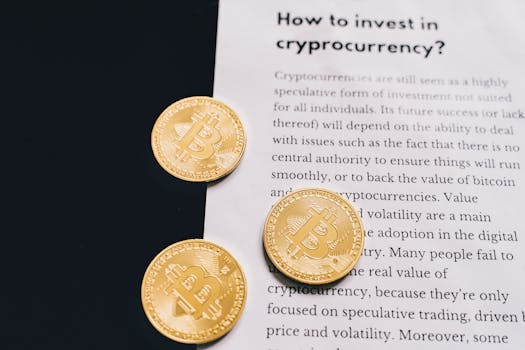Apps and Tech
Personal automation on your phone: Shortcuts (iOS), Routines (Android), IFTTT/Zapier
Discover the power of personal automation phone routines with Shortcuts, Routines, IFTTT, and Zapier. Set up mobile workflows to save time, reduce friction, and boost focus daily.
Advertisement
If juggling daily phone tasks feels like shuffling sticky notes, personal automation phone tools promise a smoother pace. Many find they save more time than they initially expect.
Mobile automation goes far beyond alarms or reminders, letting you trigger full sequences with a tap. It’s transforming how everyday routines and needs are handled across both iOS and Android devices.
This article shares practical ways to introduce personal automation phone strategies, with real examples, checklists, and clear steps. Explore and unlock easier living through mobile automation—no expertise required.
Setting Up Your First Automated Workflow with Confidence
Anyone can start building personal automation phone routines by following these steps. You’ll see tangible results after activating your very first workflow, no technical skills needed.
Apps like Shortcuts, Routines, and IFTTT/Zapier each have unique strengths. Select one based on your phone model, comfort level, and the kinds of tasks you repeat daily.
Choosing an Automation App That Matches Your Needs
Some users prefer Shortcuts for quick Siri-based actions, while others craft more complex routines using IFTTT or Zapier. The choice shapes your automation style from the start.
For example, someone who says, “I want my evening playlist before I leave work,” might use a location-based shortcut in iOS, triggered automatically each day when they leave their office.
Android’s native Routines or Tasker shine when you need a task that adapts to settings, like silencing your phone during calendar meetings. Both offer practical steps anyone can follow today.
Personal Automation Phone Triggers and Their Impact
Triggers power every personal automation phone workflow: location, time, app usage, NFC tag, or even a connected device. Practical triggers get used repeatedly in daily life.
One example: setting Wi-Fi to turn on automatically at home, or having your smart lights activate when you enter your neighborhood after work. Each trigger removes a tiny friction point.
Try combining triggers, like “when I start driving and my phone connects to Bluetooth,” then launch a podcast playlist. Mixing triggers maintains reliability and ensures smooth routines.
| App/Service | Best Use Case | Difficulty Level | Key Benefit |
|---|---|---|---|
| Shortcuts (iOS) | Launching multi-step tasks with Siri | Beginner | Tightly integrated with system features |
| Routines (Android) | Changing device settings based on location/time | Beginner | Built into Android, no extra apps needed |
| IFTTT | Connecting different apps/devices | Intermediate | Huge library of pre-made integrations |
| Zapier | Automating business workflows | Intermediate | Great for handling email/calendar tasks |
| Tasker | Custom complex, phone-based automation | Advanced | Highly customizable, detailed controls |
Automating Everyday Tasks for More Free Time
Streamlining common actions lets you reclaim small pockets of time. Personal automation phone workflows can handle routine interactions so you focus on what matters more each day.
Simple automations grow impactful: toggling silent mode for meetings or dimming lights for bedtime. These examples show why people keep expanding their library of phone automations.
Checklist for Setting Up Automatic Actions on Your Phone
Review your everyday tasks and highlight three repetitive actions, such as adjusting Wi-Fi, sending texts, or opening specific apps based on time or place.
Pair each action with a trigger: location (arriving/leaving), time (morning/evening), app use, or external device. Most personal automation phone tools make this process visual and intuitive.
- Configure “Good Morning” routines to launch weather and calendar, giving a daily overview with no taps needed on your part.
- Set music or podcast playback after connecting headphones, so you skip extra screens and enjoy hands-free entertainment at the gym or on commutes.
- Automate Wi-Fi toggling when leaving home, protecting your data plan while ensuring faster connectivity when returning.
- Schedule work focus modes, muting notifications during deep work slots, so distractions vanish during crunch time—no settings menus required.
- Use scheduled night mode for screen dimming and Do Not Disturb activation, improving sleep hygiene with zero manual intervention every night.
Design one routine, test it for a week, then enhance or add new steps until it feels essential. This stepwise approach keeps your personal automation phone setup manageable.
Do More with Multi-Step Automations
Try building a “Leaving Home” automation: phone switches to cellular, lowers thermostat, arms security, and texts “Leaving now” to a loved one—all with one command.
Stacking steps saves more time. With personal automation phone tools, you act once but coordinate multiple results. It becomes second nature after a few uses.
- Automate sharing location when leaving an event, for peace of mind and accountability.
- Decrease brightness and enable battery saver when phone drops below 20%, so every bit of charge gets used efficiently.
- Sync new photos to your chosen cloud folder weekly, preserving memories without worrying about manual uploads.
- Auto-send friendly “on my way” texts to family when leaving work, keeping everyone updated without ongoing effort.
- Preload navigation for your next calendar event as you enter your car, skipping time spent searching or typing addresses at the last minute.
Test multi-step automations on weekends, then gradually introduce them into weekday routines for higher impact and more reliability.
Managing Notifications and Repetitive Tasks with Less Hassle
Personal automation phone strategies can filter, mute, or surface information as needed. Reining in notifications creates mental space, while automating chores removes repetitive steps from your day.
Configure specific notification rules or recurring reminders so you react only to what’s important. This method improves productivity and reduces daily friction for many people.
Adapting Notification Settings with Automation Rules
Set up custom “Focus” modes that change based on your location or calendar—like only showing work alerts at the office, but not after hours or on weekends.
Automation lets your phone recognize context, only surfacing the right alerts at the right time. You’ll notice fewer interruptions and clearer boundaries throughout your week.
Experiment with “VIP-only” filters during family time—calls from selected contacts are allowed, all else stays silent. Try renaming the focus mode as “Family Priority Time” for clarity.
Streamlining Routine Device Maintenance
Trigger weekly reminders to clean your phone cache, update system apps, and check available storage. These steps keep your device running like new, automatically prompting action.
Automate backups to the cloud every Sunday at midnight, so you never worry about lost data. Tag this routine “Safety Sunday,” indicating its role to your future self.
Pair these routines with visible reminders, like changing your wallpaper to a different color after maintenance—serving as a physical cue that the task’s complete.
Links Between Apps and Devices: Building Cross-App Automations
Combining several apps and devices lets personal automation phone routines shine. Linking services amplifies impact, ensuring your most-used tools cooperate without manual effort.
Many tasks benefit from “if this, then that” logic—linking your smart home, productivity tools, or notes apps so data flows seamlessly between platforms.
Using IFTTT and Zapier for Seamless Connections
IFTTT is ideal for consumer-focused automations—such as saving Instagram photos to Dropbox. Zapier, meanwhile, tackles business automation, moving email attachments into Google Drive folders for archiving.
Consider combining both: trigger a Zapier workflow to log emails while IFTTT updates your weather dashboard based on location. Personal automation phone services often overlap, so explore both for full coverage.
Label your automations clearly—like “Social Photos to Cloud” or “Invoice to Archive.” Clear names help track what’s working and troubleshoot when tweaks are needed.
Maintaining Security and Privacy When Connecting Multiple Apps
Always review app permissions. Limit each app’s access to only necessary data. With personal automation phone tools, control is in your hands—scrutinize new connections before tapping “allow.”
Use built-in privacy dashboards to monitor data flows, rather than guessing which service has access to what. Schedule quarterly checks to reinforce digital hygiene.
Revoke unused automations to reduce surface area for potential privacy leaks. Set a calendar reminder every 90 days marked “Automation Check-Up.” Maintenance keeps your routines safe and manageable.
Going Beyond the Basics: Real-World Automation Scenarios
Personal automation phone tools run best when they solve real life needs. Here are examples and checks to spot opportunities for saving time and reducing hassle after setup.
Every scenario below comes from everyday situations, showing exactly how automation makes life simpler and more reliable for regular users.
Emergencies: Automated Help When Needed Most
Program a shortcut to text a close contact your location if you enter an unfamiliar neighborhood at night, saying: “Arrived safely—auto-check-in.”
Preset phone triggers to dial 911 and share your address with a trusted friend when the right pattern is pressed. Use clear names like “Quick SOS” or “Safe Arrival Check.”
Check and test all emergency automations monthly—safety routines deserve the highest reliability. Personal automation phone tools must work every time for peace of mind.
Travel: Preparing Your Phone for Any Trip
Automate tasks when you connect to airport Wi-Fi: enable VPN, send a “landed” message, or open your digital boarding pass automatically. This streamlines new environments for frequent flyers.
Set voice triggers to load translation apps on arrival in a different country, keeping key tools accessible. Each personal automation phone routine has a purpose and a clear benefit for travelers.
Reverse these automations on return—switch back to home screens, disable travel data settings, and alert loved ones you’ve landed safely. Travel automations adapt as you move, supporting each stage.
Common Pitfalls and Practical Ways to Improve Reliability
Automation sometimes fails without clear rules or when triggers overlap. Tweak, re-test, and adjust—this active approach turns personal automation phone routines into daily habits you rely on.
Below is a mini checklist of steps for troubleshooting stalled or unreliable automations on any device.
Troubleshooting Checklist: Improving Automation Reliability
Check automation logs each night, noting which ones fired or missed. Adjust triggers to avoid redundant overlaps if two routines compete at the same time.
Update all apps to their latest versions. Many fixes arrive through silent updates, solving bugs that break scheduled routines or multi-step flows without clear error messages.
Back up automation scripts regularly, and keep notes labeling which changes you made after each tweak. Label these as “Working Draft” with a date stamp.
- Reset battery optimization for automation apps, since too-strict power settings can kill background activity and block time-based triggers.
- Avoid complex chains with too many dependencies at the start—proven, simple automations are easier to fix if something breaks unexpectedly.
- Schedule a weekly review slot to walk through each routine, simulating your day and verifying every trigger and outcome really matches your needs.
- Document your settings, including screenshots of successful configurations. This builds confidence and offers a fast way to restore working automations after device resets.
- Join user forums for live feedback and pre-built “recipes.” Save working examples for later, tagging them by context (work, home, travel) for easy recall.
Bringing It All Together: Everyday Empowerment Through Phone Automation
Personal automation phone tools have built-in flexibility for every level—from a single scheduled alarm to multi-step, context-aware routines with broad reach across apps and smart devices.
When set up with care, automations reduce friction, repetitive steps, and digital noise. They support focus, safety, and creativity, freeing you up for more meaningful moments.
Begin with a small, satisfying routine and gradually expand. Each personal automation phone workflow becomes a backstage assistant, quietly improving your day behind the scenes.