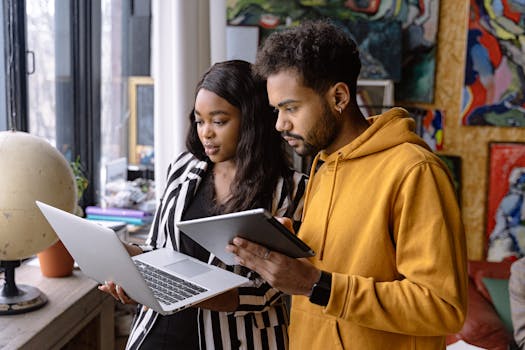Apps and Tech
Apple Pay and Google Pay in the U.S.: set up, use, and protect
Discover expert steps for setting up, using, and protecting Apple Pay and Google Pay in the US. Learn safety routines, spending tracking, and everyday tips for secure mobile payments.
Advertisement
Paying with your phone once felt futuristic. But integrating digital wallets like apple pay google pay into everyday purchases is now second nature for millions across the U.S.
Secure, fast, and convenient, these payment tools have shifted expectations for both shoppers and businesses. Understanding their features helps protect your info—and your money—on every transaction.
This article unpacks each step: setting up, using, and defending your accounts. Explore practical guidance for navigating apple pay google pay as smoothly as a tap at checkout.
Start setup confidently: your first steps set the tone for security
Beginning with apple pay google pay introduces a layer of digital security that evolves with you. Knowing the predictable setup flow builds immediate confidence and keeps things streamlined.
Setting up requires gathering a few things: your physical card, your phone, and some quiet space to focus. This investment pays off at your next tap-to-pay moment.
Add your first card—step by step
Find your digital wallet app: Apple Wallet for iPhone, or the Google Wallet app on Android. Open the app and select “Add Card.” Follow the on-screen instructions.
Scan your card using your phone’s camera or enter the details manually. Check for typos, especially on the number and expiration date, to prevent unnecessary setup errors.
Confirm identity if prompted—most banks will text or email a code. Enter this promptly. Once verified, your card appears in the apple pay google pay wallet, ready to use in stores or online.
Set a strong device unlock method
Before you activate payments, secure your phone itself. Enable Face ID, fingerprint unlock, or a complex six-digit passcode for best results. Skip short codes entirely.
Think of your phone as a wallet: you wouldn’t leave that unattended or with a weak clasp. A strong unlock keeps apple pay google pay from being misused if your phone is lost.
Testing the lock by turning your screen off and on—make sure only your chosen method opens the phone. This extra step keeps your mobile wallet safe from unauthorized taps.
| Step | Apple Pay | Google Pay | Next Move |
|---|---|---|---|
| App Location | Wallet app (pre-installed) | Google Wallet app (install if needed) | Find and open the correct wallet app |
| Add Card Method | Scan or input card manually | Scan or input card manually | Ready your physical payment card |
| Bank Verification | SMS, in-app alert, or call | SMS, email, or in-app prompt | Respond quickly for a smooth add |
| Unlock Required | Face ID, Touch ID, passcode | Fingerprint, PIN, Face Unlock | Set up your strongest unlock option |
| Ready to Use? | Immediate after verification | Immediate after verification | Test the card on a purchase |
Tap-to-pay routines: making transactions seamless anywhere
Using apple pay google pay in stores creates a frictionless check-out that rivals, and sometimes surpasses, using a physical card. The tap-or-hold motion is intuitive after the first try.
Most terminals display the contactless symbol. Hold your unlocked phone near it until your screen confirms payment. The process usually takes less than two seconds—ideal for busy days.
Quick habits for smooth in-store payments
Double-click your device’s button to bring up the wallet before reaching the counter. This readies apple pay google pay, so you aren’t rushed or fiddling last minute.
Check for the contactless symbol before reaching for your device. If you don’t see one, politely ask, “Do you accept apple pay google pay?” before holding your phone to the terminal.
- Prep your phone by unlocking before the counter—stops delays and keeps the line moving.
- Hold your device steady above the terminal for a second—no need to tap hard, just hover.
- Listen for a beep or look for a checkmark—signal the payment’s complete before walking away.
- If the transaction doesn’t work, ask the cashier to reset the reader—sometimes a quick refresh fixes hiccups.
- Have a backup card handy in case the reader is offline—rare, but it saves time and frustration.
Once you repeat these steps a few times, apple pay google pay transactions become quick and reliable—no need to fumble with wallets or cash at checkout.
Online checkouts: what changes and why it’s safer
In-app purchases and website shopping feel effortless with apple pay google pay. Tap the wallet icon, confirm with your device unlock, and the process autofills necessary details securely.
You avoid retyping card info, reducing the chance of miskeying or revealing numbers to keyloggers on compromised devices. Autofill works anywhere the apple pay google pay button is visible at checkout.
- Select apple pay google pay at checkout—saves time and cuts down exposure of your full card number to retailers online.
- Authorize with Face ID or fingerprint—keeps payments fast and minimizes fraud.
- Review the payment pop-up for order details—catch mistakes or unwanted charges before confirming.
- Do not enter apple pay google pay info on suspicious websites—stick to recognized stores with secure URLs.
- Keep your phone’s system updated—increases compatibility and patches security gaps for all wallet transactions.
Leveraging these steps, digital wallets streamline every purchase—both at physical and virtual checkouts—while boosting security far beyond traditional card use.
Layered security: each payment technique has a safety benefit
Every apple pay google pay transaction uses advanced technology—like tokenization—to shield your original card number. This invisible shield adds extra protection with every tap or online purchase.
Even if a terminal gets hacked, your actual card details stay hidden, reducing criminal risk. This really sets mobile wallets apart from using a physical card.
Dynamic tokens in action
What sets apple pay google pay apart is how they generate a single-use number, or token, for every purchase. Think of it as a disposable receipt tied only to that shop visit.
This token can’t be reused elsewhere. Even if someone intercepts it, your real card number never hits the store’s systems. This is a significant safety net against widespread card fraud.
Because this happens instantly, you don’t lose speed at checkout. Apple pay google pay delivers both speed and hidden security in the same moment—an ideal combo.
Monitor activity responsibly
Both apple pay google pay wallets make transaction alerts standard—you’ll get an instant notification after each payment. Glance at this alert to check for mistakes or unrecognized charges.
If anything looks wrong, open the app to see your purchase history or contact your bank immediately. Quick action is crucial if you spot anything out of the ordinary.
Think of this like checking a restaurant bill before getting up. Reviewing alerts consistently gives you control over your spending and protects you from surprises.
Customize settings for stronger wallet control and peace of mind
You can tweak notification preferences, card order, and even location sharing within apple pay google pay. Setting these features early will help tailor usage to your lifestyle and security needs.
It’s wise to disable notifications for non-essential features, leaving only payment alerts on. This way, you don’t overlook important activity when your phone is busy.
Fine-tune card order and preferences
Make your primary card first in your wallet—just drag it to the top. This saves time during tap-to-pay moments, avoiding mid-store shuffle or second guesses.
If you travel, add transit cards or local extras in advance. That ensures apple pay google pay is convenient wherever you are, not just at home.
Set up payment defaults for in-app purchases separately if you prefer a credit card online but debit in stores. This gives you flexibility without constant reconfiguration.
Location and transaction controls for smarter privacy
Turn off location tracking for wallet apps if you want less data shared, unless required for a specific transit feature. Check privacy settings after app updates, since defaults sometimes change.
For families, enable parental or spending limits on apple pay google pay for children’s and teens’ devices. These controls keep everyone protected—and financially responsible.
Review who can see or use your wallet if you share a device. Remove old cards from secondary users to cut unwanted risks before they materialize.
Lost phone or card: act fast and stay calm with these routines
If your phone is misplaced or stolen, you can lock or erase your device remotely. Both Apple and Google provide phone-locator tools that can freeze wallet access instantly.
Having a ready-to-execute plan for these moments keeps a bad day from becoming a nightmare. Acting fast matters most for apple pay google pay account security.
Immediate next moves when your device is gone
Find another device or computer. Log into Find My iPhone or Find My Device, then mark your lost phone as missing. This disables wallet payments until recovery.
Contact your bank—inform them of the potentially exposed cards through apple pay google pay. Ask to freeze or replace them, especially if you suspect foul play.
If you retrieve your phone, reset all passcodes and check recent wallet activity. Confirm only recognized payments, then proceed with new device passwords for your own safety.
When to reorder cards or reset wallets
If you believe your card details were compromised, remove them from apple pay google pay. Add replacements once issued—a clean slate is safer than risking unauthorized use.
After a device reset or new phone setup, re-add cards one by one. Test each in-store at a trusted location to minimize future hassle and ensure all is linked properly.
While security features are robust, updating cards and passcodes in a timely manner maximizes apple pay google pay convenience without sacrificing peace of mind.
Mobile wallets and budgeting: more insight, more control
Apple pay google pay wallets log every transaction, creating a built-in expense report. Reviewing this before paying bills can highlight overlooked subscriptions or patterns worth addressing.
Consider using these logs alongside budgeting apps for a deeper look at weekly spending habits and unnecessary expenses. A digital wallet offers a clearer picture than traditional cash receipts.
Scenario: Reviewing expenses after a night out
You tap through recent transactions on apple pay google pay the morning after eating out. Seeing split bills, drinks, and tips as line items helps rethink next week’s budget.
This can prompt a direct action: pause before another dinner out, or text a friend to settle up on missed Venmo Zelle transactions using a connected card.
Setting notification reminders for daily or weekly summaries stops surprises. Scheduling “money check-ins” builds awareness, ensuring spending aligns with your larger goals.
Scenario: Monitoring family usage
Parents use shared apple pay google pay features to track teens’ purchases on school trips. Noticing patterns, they add a spending cap for next week’s game.
Teens get instant alerts for each allowance usage, prompting smarter choices. This rhythm turns money management into an active teachable moment without nagging.
Weekly reviews together reinforce responsible use—parents discuss needs and wants, teens show understanding, and the household budget stays balanced all year.
Key takeaways: integrating digital wallets into daily life, securely
Digital wallets like apple pay google pay make paying easier, safer, and more trackable. Each setup and security step outlined here turns your device into a trustworthy payment ally.
Personal habits—quick unlocks, regular activity reviews, and readiness for emergencies—yield the best results. Mixing technology with mindful routines protects you at every checkout.
As you use apple pay google pay this month, put these strategies to work. Your mobile phone becomes more than a device—it’s now a comprehensive and secure financial companion.